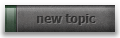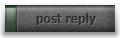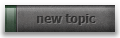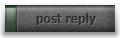rws wrote:
- How do you go about scaling something down from 28mm to 6mm? Whats the calculation? Ideally I'd like to use whatever ratio the otter used, I know I've seen this posting somewhere on Tac comms but I've had a look and can't seem to find it again...
In particular things like rivets need to be quite heavily exaggerated, I believe E&C uses 0.15 mm diameter, in the past I've tried 0.1 but they barely came out and are impossible to see without making a point of looking for them.
rws wrote:
- Does anyone know if their is a mirror style feature in sketup and what I've currently designed is perfectly symetrical.
I'm not hugely knowledgeable about sketchup but it's what I use when I dabble, you should be able to select everything you've done, copy it and then filp the copy along one of the axis (right click --> flip) to produce your second half which can then be pushed together. If they're identical you could make you original as a component that way any changes to one half would copy to the other.
In general what I learnt from my first time was that I probably should have tried something small first (like a dozer blade) and that it can be a little difficult getting a grasp of how the design will translate into the real world. My first design was too big overall and really wide which i didn't see from the screen.
My foray into 3D design / printing is in
this thread. The results aren't particularly impressive but you should be able to avoid some of the mistakes I made, especially given the potentially high costs.
This is also really good advice
Stingray wrote:
Stuff thats good to know;
Its important to work in sketchup at way above mm scale (i go for 1000x the end size). Sketchup has a bunch of weird bugs the make stuff vanish if you work at scales under 1mm. Scale down only at very end.
Watertightness of models (also known as being closed or manifold) is crucial. I found the following 2 sketchup plugins useful for this;
Solid Inspector:
http://forums.sketchucation.com/viewtopic.php?t=30504CADspan (free version):
http://www.cadspan.com/toolsIts probably best to merge all your separate geometry into a single mesh when you export (using 'Outer Shell' or 'Union') but I found this to be incredibly tedious and mostly unnecessary. I saved merging for cases where the preview of the uploaded model looked screwy.
These are the rough steps i follow to get finished model printed;
Check watertightness (probably best to check this regularly during model creation)
Explode all groups and components - more bugs cause the exported models scale to be completely wrong unless its exploded completely before export
Scale down to correct size
Probably want to verify watertightness again
Export in Collada file format (you can also compress it in a zip file for a faster upload)
Upload to shapeways and make sure the 'fix problems'(called something like that) check box is checked. If post upload fixing fails, do some merging/tweaking and try again
Once uploaded go into your 'my designs' area and inspect the uploaded & fixed model with the in browser 3d model viewer. if you see anything screwy then correct/tweak your geometry on your sketchup model, export and upload again
And finally when it all looks good submit for print! (and find something else to keep you busy for several weeks while you wait for it to arrive)
Hope that helps.